Introduction
Android Studio is the official Integrated Development Environment (IDE) for Android app development, developed by Google. Designed to streamline the development process, it empowers developers to build, test, and debug applications efficiently.
In this article, we explore how to leverage Android Studio to develop high-quality apps. We cover everything from downloading and installing the IDE to creating a new project, writing code, and publishing your app. Additionally, we highlight key features and best practices to enhance your workflow.
1. Downloading and Installing Android Studio
Before development can begin, you must install Android Studio. Fortunately, the software supports Windows, macOS, and Linux, making it accessible for most developers. To start, download the installer from the official Android Studio website. Then, follow the simple installation steps for your operating system.
Once installed, you need to configure the Android SDK (Software Development Kit). During the setup process, Android Studio prompts you to install essential components, such as the Android Emulator and platform tools. Since compatibility with modern devices is crucial, select the latest stable version of Android when setting up the SDK. This ensures your apps run smoothly on newer devices.
2. Starting a New Project
To start a new project, the developer will select “Start a new this project” from the welcome screen. The developer then is presented with a project template to choose from, which includes Empty Activity, Basic Activity, or Navigation Drawer.
The project name, package name, and location where it will be saved must be typed in. The developer must also select a programming language (either Kotlin or Java) and a minimum SDK version. Once the developer enters these specifications, the project will be created, and the main workspace will be presented.
3. Familiarizing Yourself with the Workspace
To begin, developers launch Android Studio and select “Start a new Android Studio project” from the welcome screen. Next, they choose a project template from options like Empty Activity, Basic Activity, or Navigation Drawer—each serving different use cases.

Project Explorer:
To navigate Android Studio efficiently, you should understand these core workspace sections:
Project View – Displays all files and directories in your project, enabling quick access to resources, code, and assets.
Design View – Lets you edit the UI visually using drag-and-drop components, while simultaneously showing the XML code.
Logcat – Helps debug errors and monitor app behavior in real-time by displaying system logs and debug messages.
4. Writing and Running Code.
To build your Android application, write your core logic Meanwhile, design your user interface in XML files located in the folder.
When ready to test, you can run your app in two ways:
Using the Android Emulator (a virtual device)
Deploying it directly to a physical Android device
Simply press the Run button (or Shift + F10) to compile and launch your application. If errors occur, check Logcat—it displays runtime issues and system logs, helping you debug efficiently.
By following this workflow, you ensure smooth development and quick troubleshooting.
5. Building and Distributing the App.
After developing your app, it’s time to build it for release. This includes:
– building a signed APK or App Bundle (Build > Generate Signed Bundle/APK),
– optimizing the app for performance (and security and announcement),
– uploading your needed file to Google Play Console for distribution.
Conclusion
This is regarded as the most powerful tool in Android app development. If developers follow these steps, he/she will efficiently create, test, and publish an app. It is important for both novice and experienced developers to learn Android Studio to produce and build high-quality mobile applications.
Contact Us
 We will manage / design your wix website
Rated 5.00 out of 5
We will manage / design your wix website
Rated 5.00 out of 5 Om Contact Form Pro
Rated 5.00 out of 5
Om Contact Form Pro
Rated 5.00 out of 5 NEW WAY
Rated 5.00 out of 5
NEW WAY
Rated 5.00 out of 5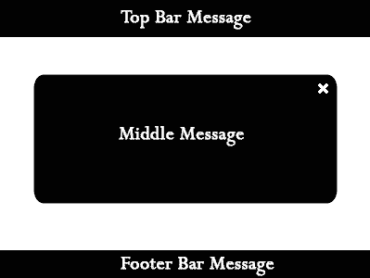 Popup Shraddha Pro
Rated 5.00 out of 5
Popup Shraddha Pro
Rated 5.00 out of 5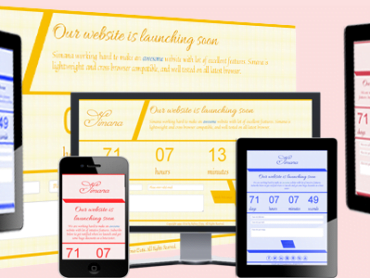 Simana Royal Coming Soon Template
Rated 5.00 out of 5
Simana Royal Coming Soon Template
Rated 5.00 out of 5